TallyPrime GET API Integration Documentation
Follow the steps below to implement TallyPrime GET API Plugin to Pull Data from TallyPrime software to Integrate it with your ERP, CRM, Mobile App, Web App, SQL database and so on.
TallyPrime GET API Integration mainly requires 2 parties as below;
- Third-party Software Developer
- TallyPrime User
General Guidelines
-
- Unzip & Copy downloaded TallyPrime API .tcp file in your local TallyPrime Folder or you can upload the tcp file in your Tally.NET Account as an account TDL.
- Use the tcp file depending upon the TallyPrime version you are using i.e. above release 4.0 or below release 3.0
- If you are planning to integrate with your application locally then use our Plugin named as – Local to extract Tally data locally
- If you are planning to integrate with your application over web the use our Plugin named as – FTP to extract Tally data over Web or FTP server
Configure TallyPrime GET API Plugin in your Tally
-
- Open TallyPrime > Press F1: Help
- Go to TDLs & Add-ons
- F4: Manage Local TDL’s > Load TCP file as shown in below snapshot
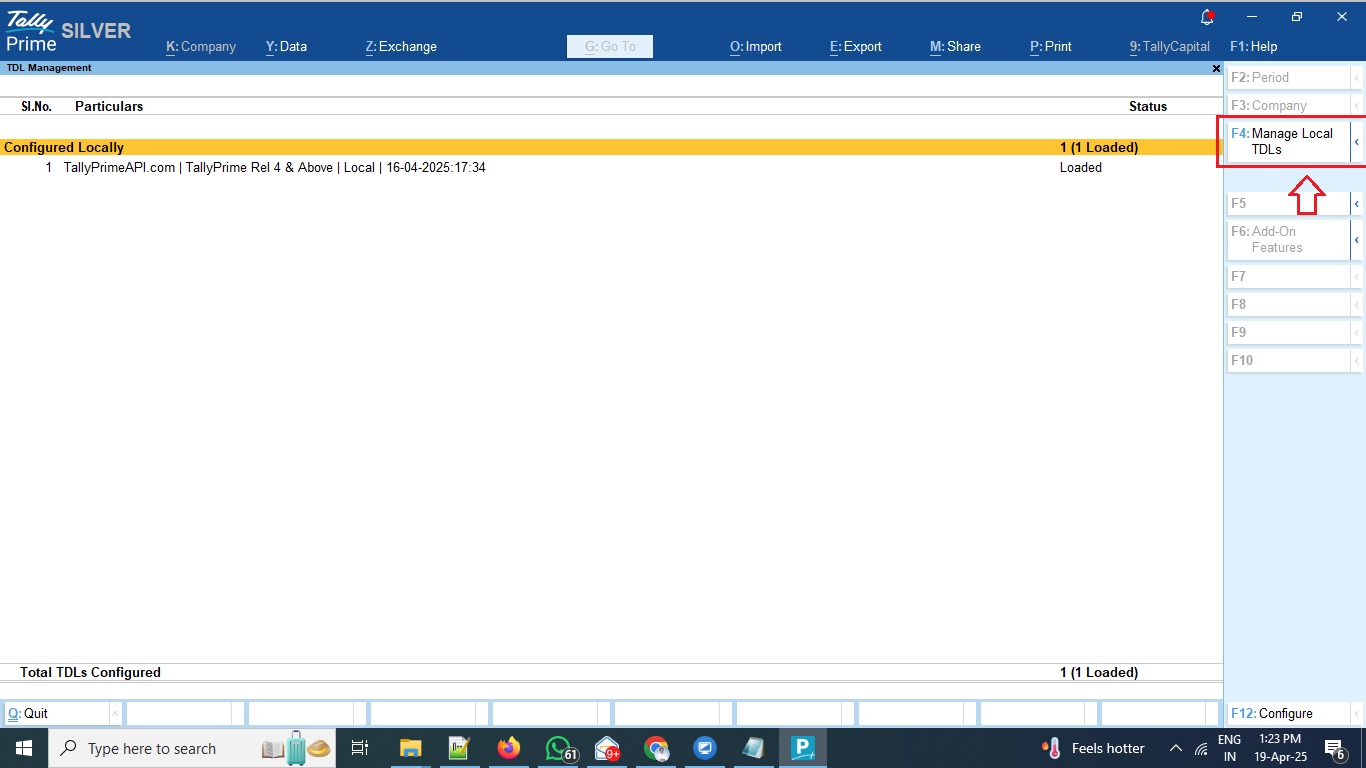
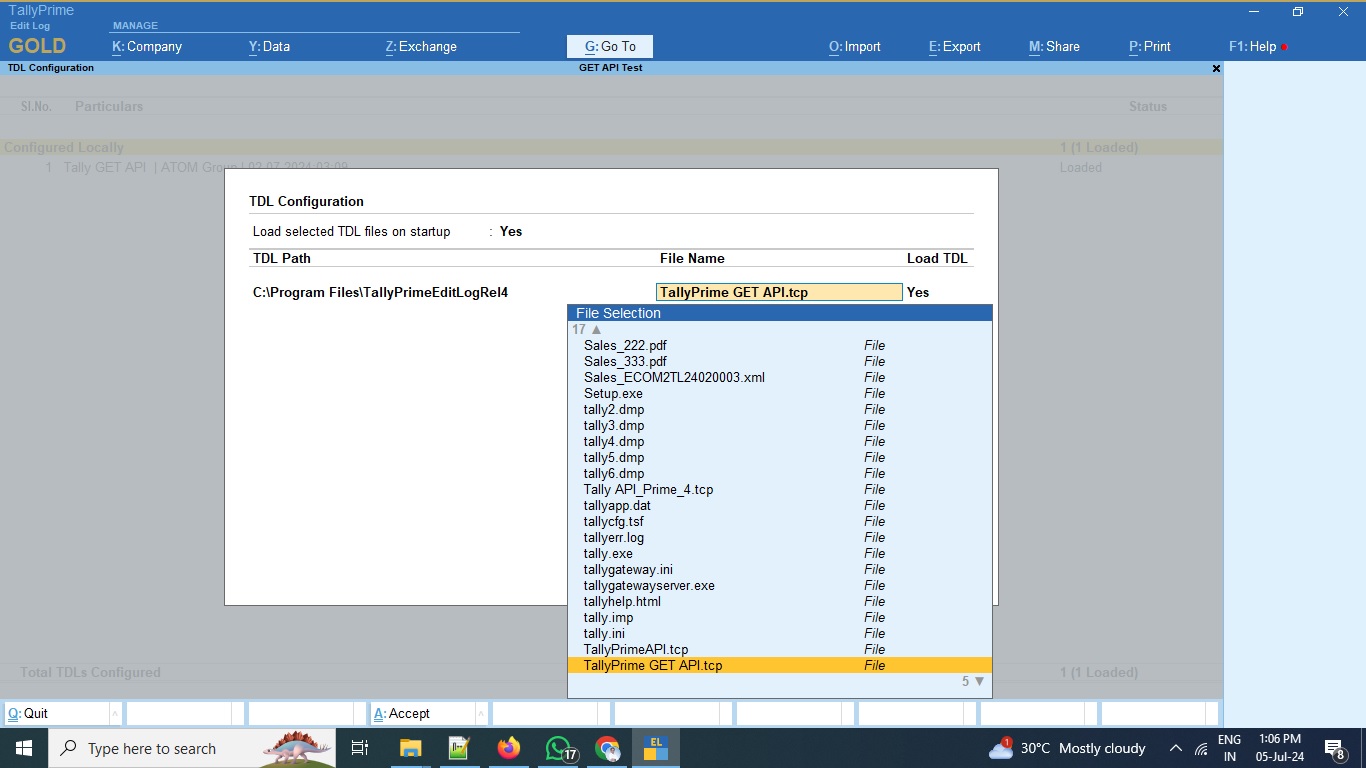
Make sure that tcp file is loaded on all the computers where TallyPrime is being used.
If you are opting for Tally.NET Account TDL method then tcp will be loaded automatically after restart in all the computers where TallyPrime is being used
Activating TallyPrime GET API Plugin
Make sure you are logged-in to the Tally company using Administrator ID & Password in which you wish to activate the API module
- Press F1: Help > TDL’s & Add-ons
- Press F6: Add-on Features
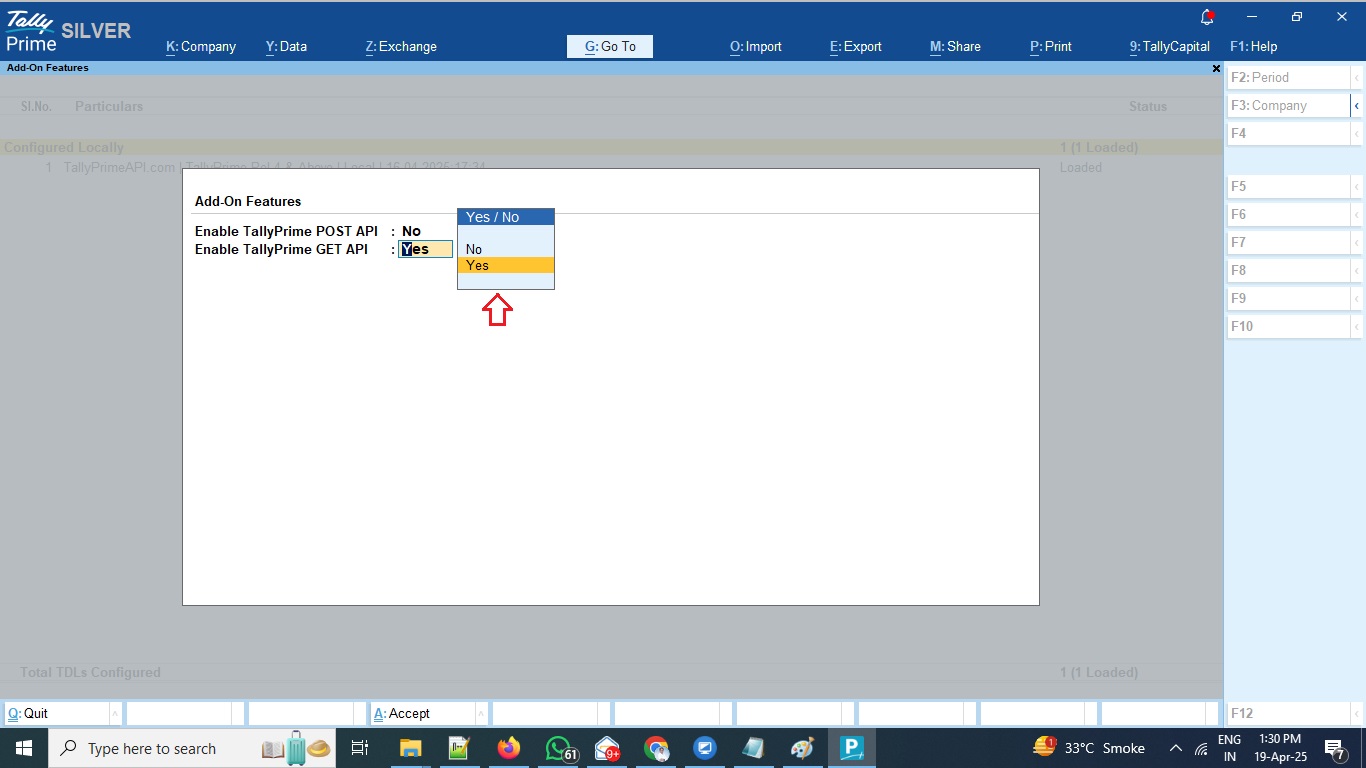
- You can now Enable the required API module
- Free trial allows you to GET 450 records for each module and valid for 15 days whichever is earlier
- Once you Subscribe & Activate License Key you can extract unlimited data for the activated module valid for 12 Months
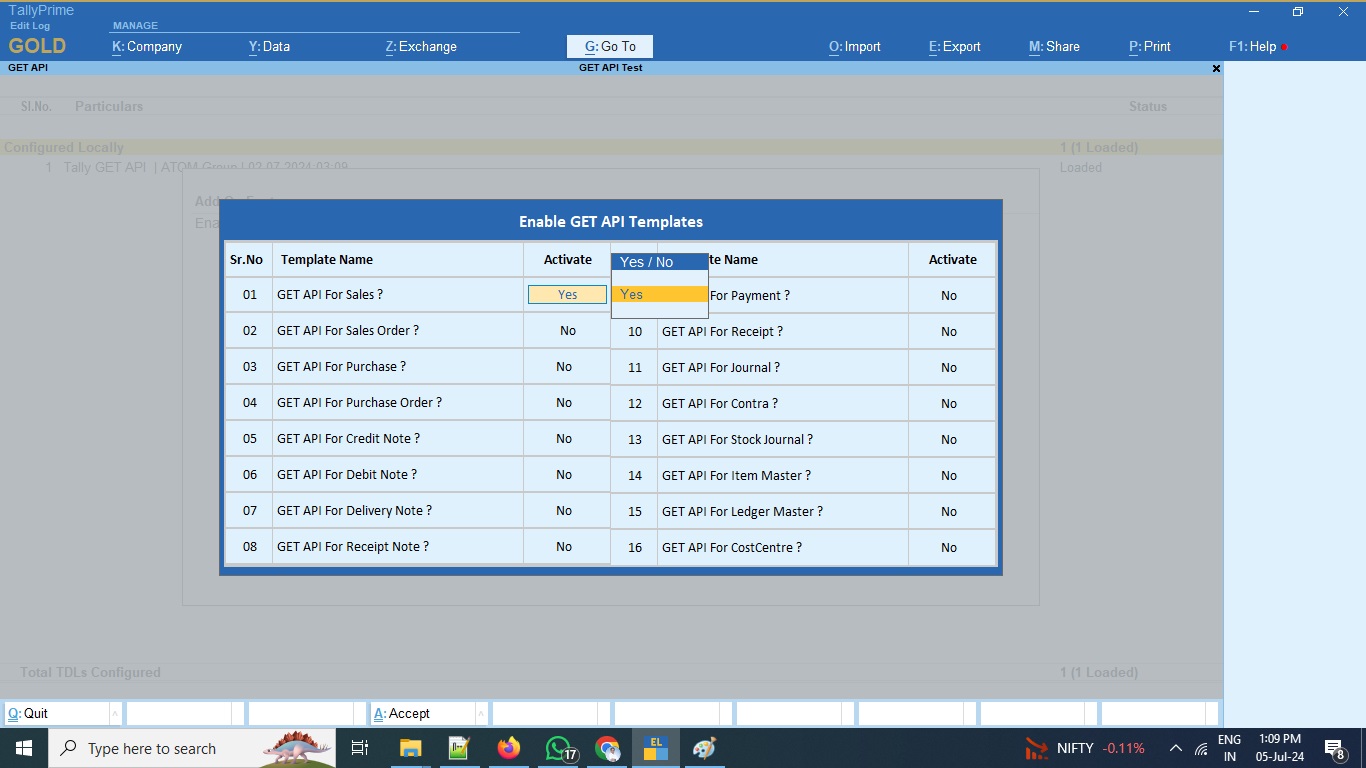
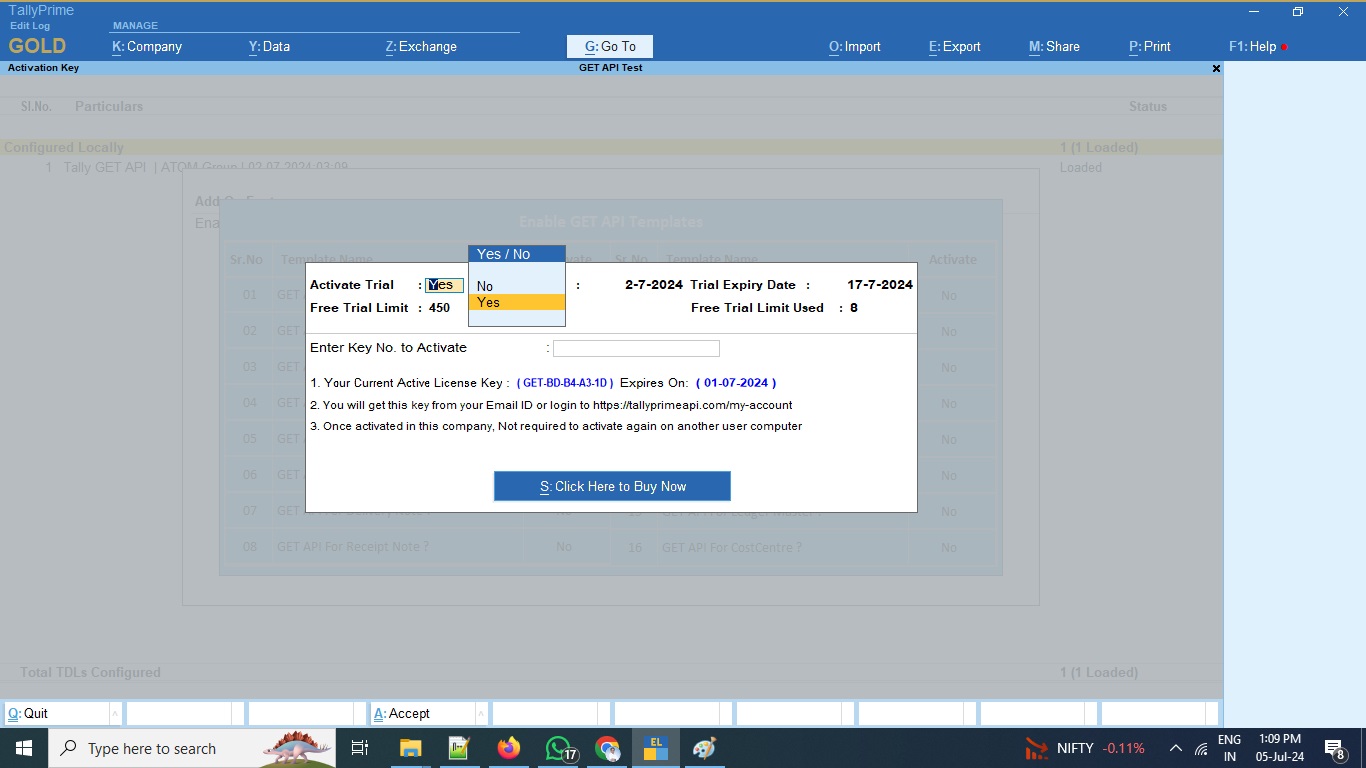
Assign Users
Administrator can assign users who can access GET API features as shown in below snapshot.
Go to Company > Users & Passwords
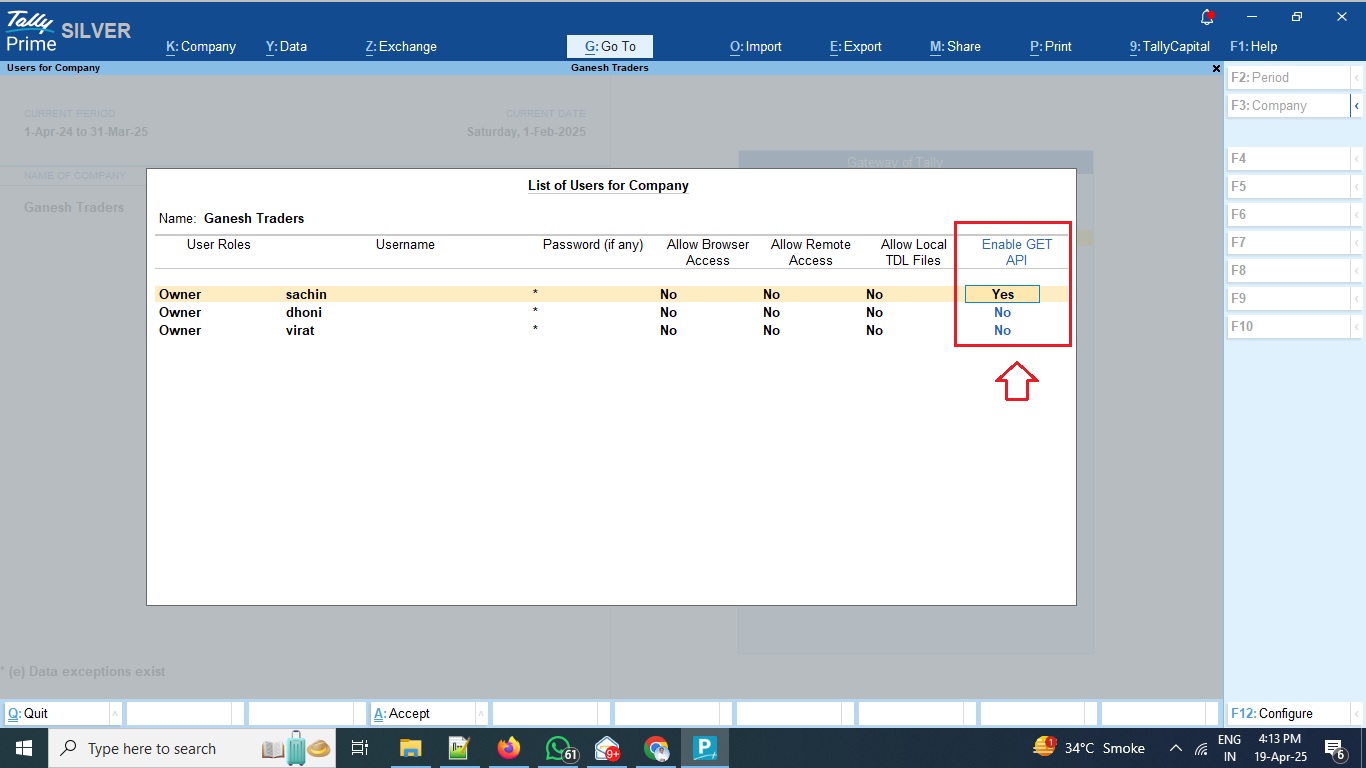
GET API Data Upload Setting
Once you have activated the TallyPrime GET API plugin, you will find new menu option on Gateway of Tally as TallyPrime API
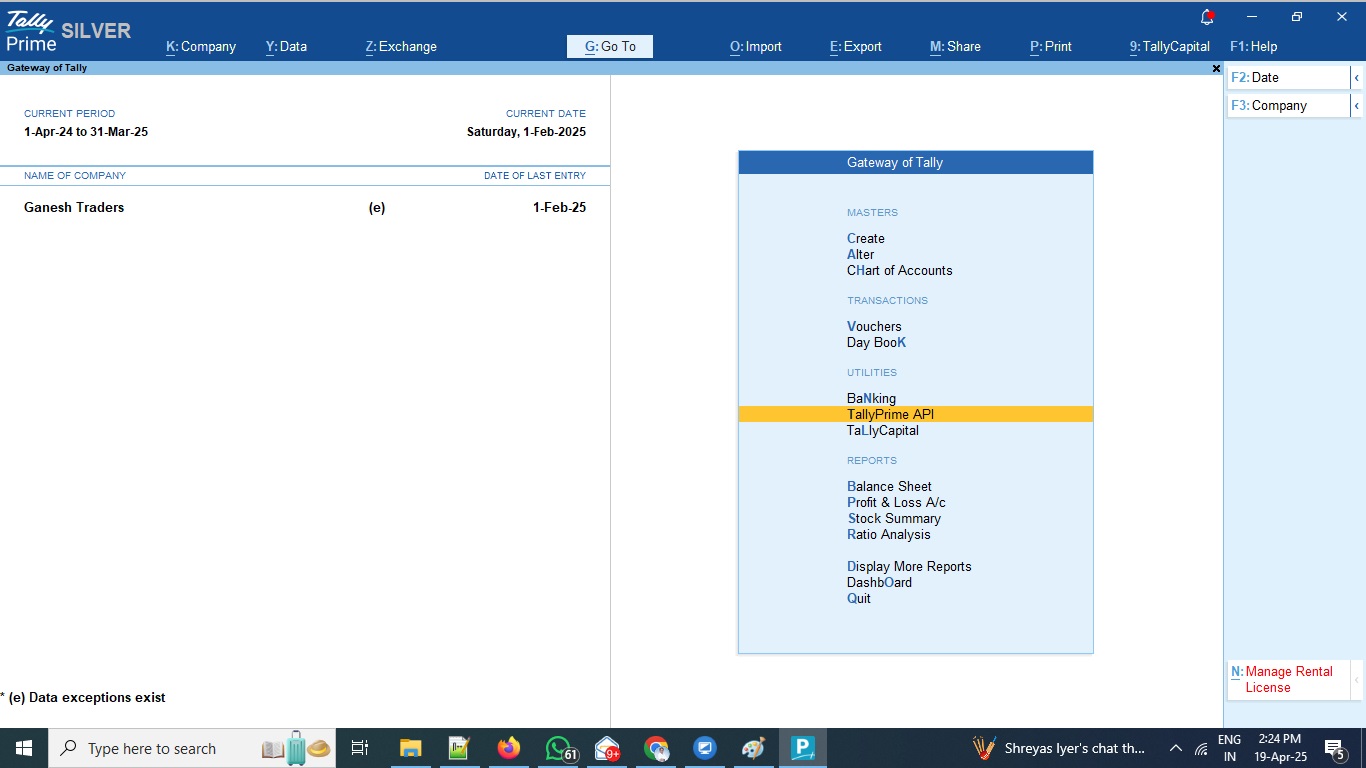
FTP Data Upload Settings
- Go to GET API Option > GET API Settings
- If you are using FTP upload module then Insert your FTP/Web Server URL, your FTP/Web Server User Name and Password
- Define GET data sync schedule to automatically extract data from TallyPrime as per defined schedule (Make sure your Tally and Data should be open to run the schedule)
- Make sure you are using tcp file named as “-FTP” to get this option.
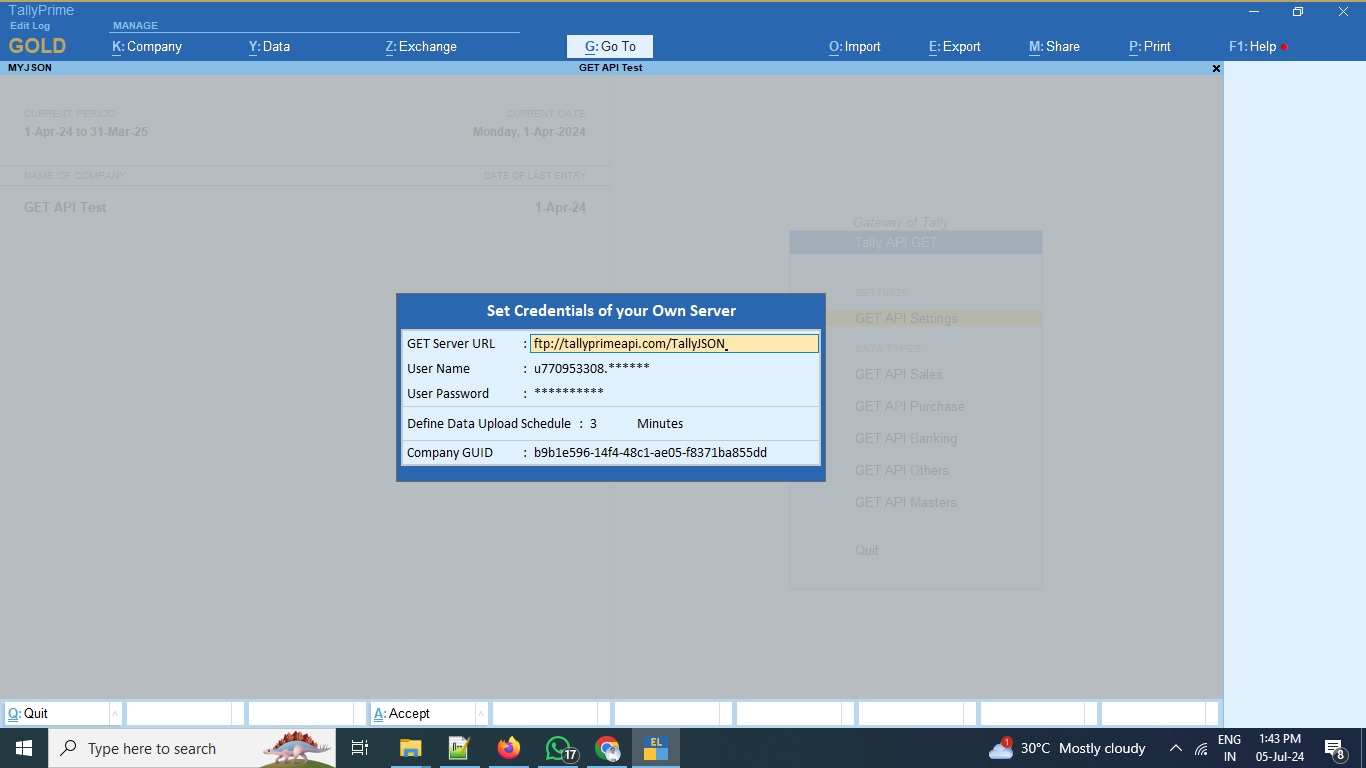
Local Data Upload Settings
- If you are planning to extract data locally then you may define local directory path in which you want to extract Tally data as shown in below snapshot
- Make sure you are using tcp file named as “-Local” to get this option.
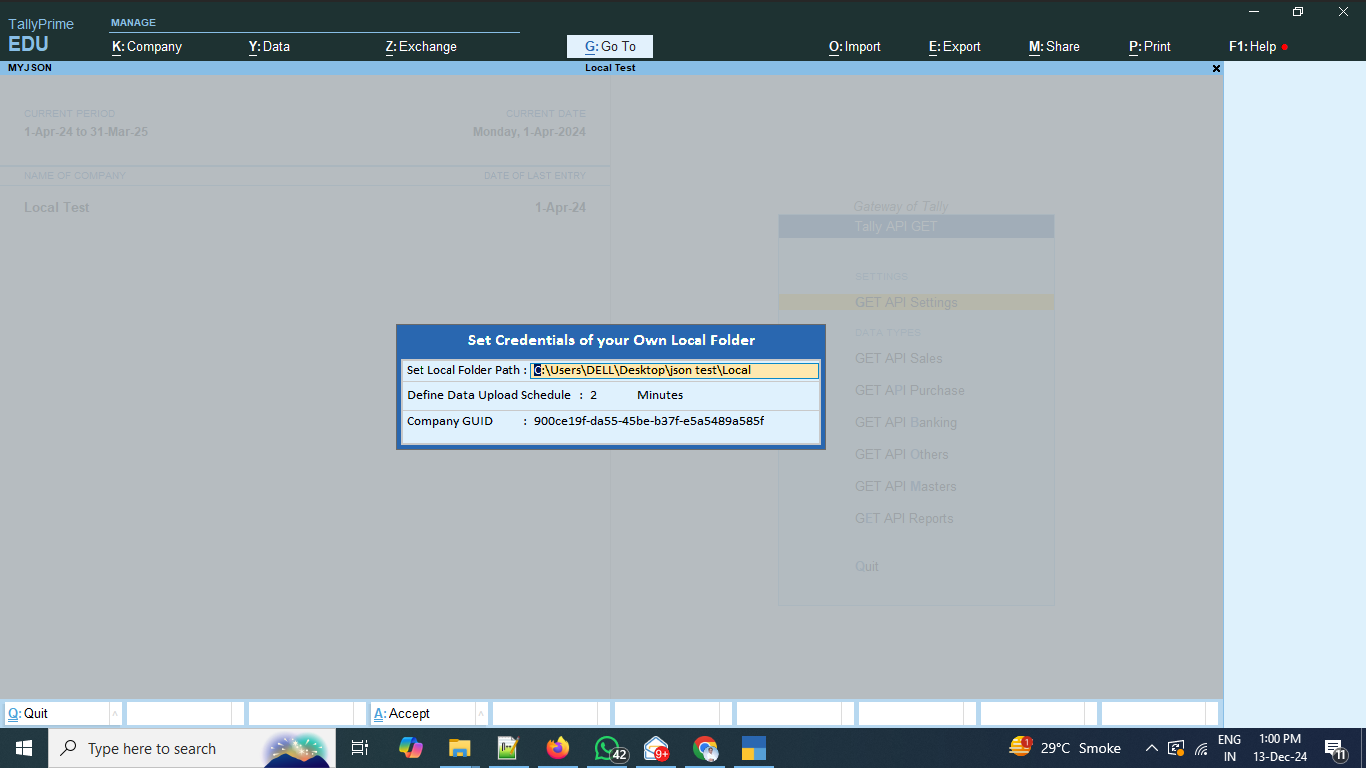
Data Upload on Save
If you wish to upload each vouchers immediately after they have created/modified in TallyPrime then you can enabled the option from the voucher type alter mode as shown in below snapshot;
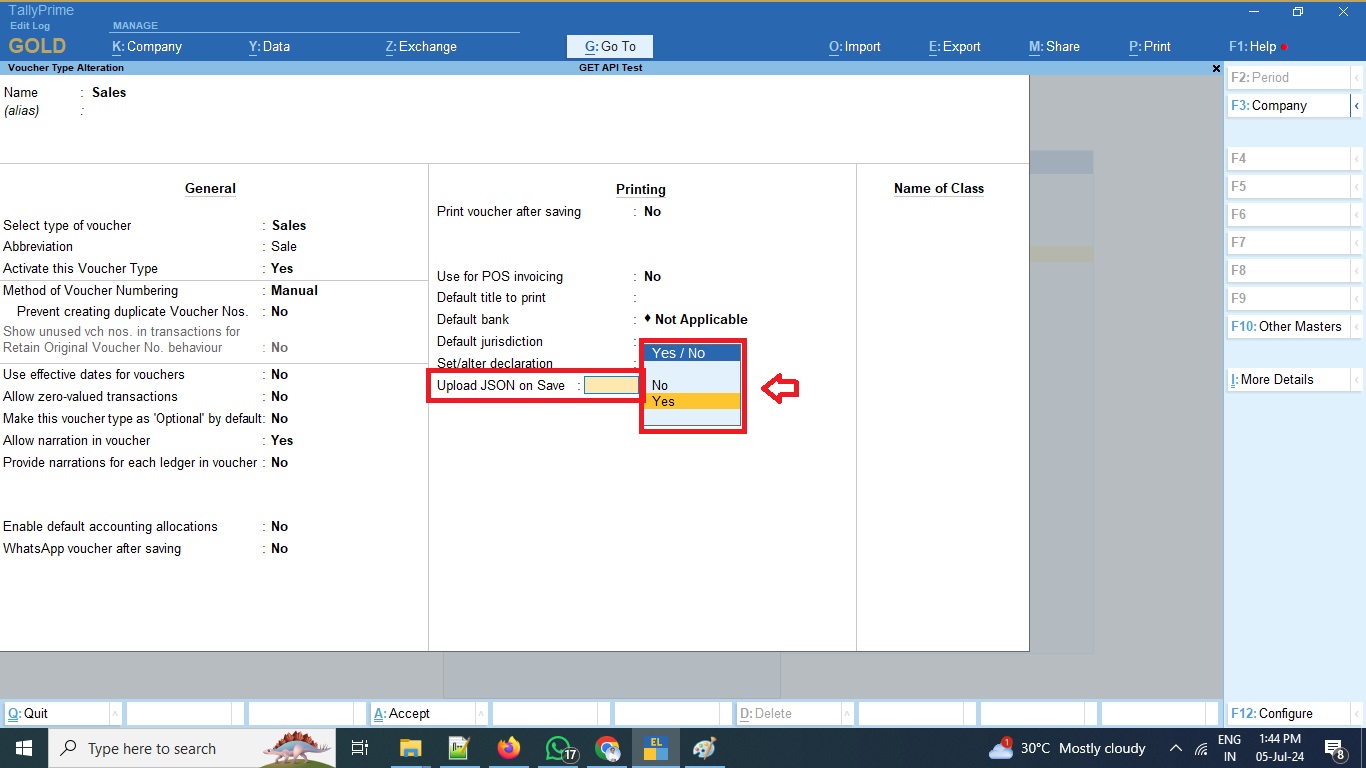
Manual Upload Single Voucher
If you wish to upload voucher manually then you can do so by clicking on the “Upload Data” button given inside the voucher

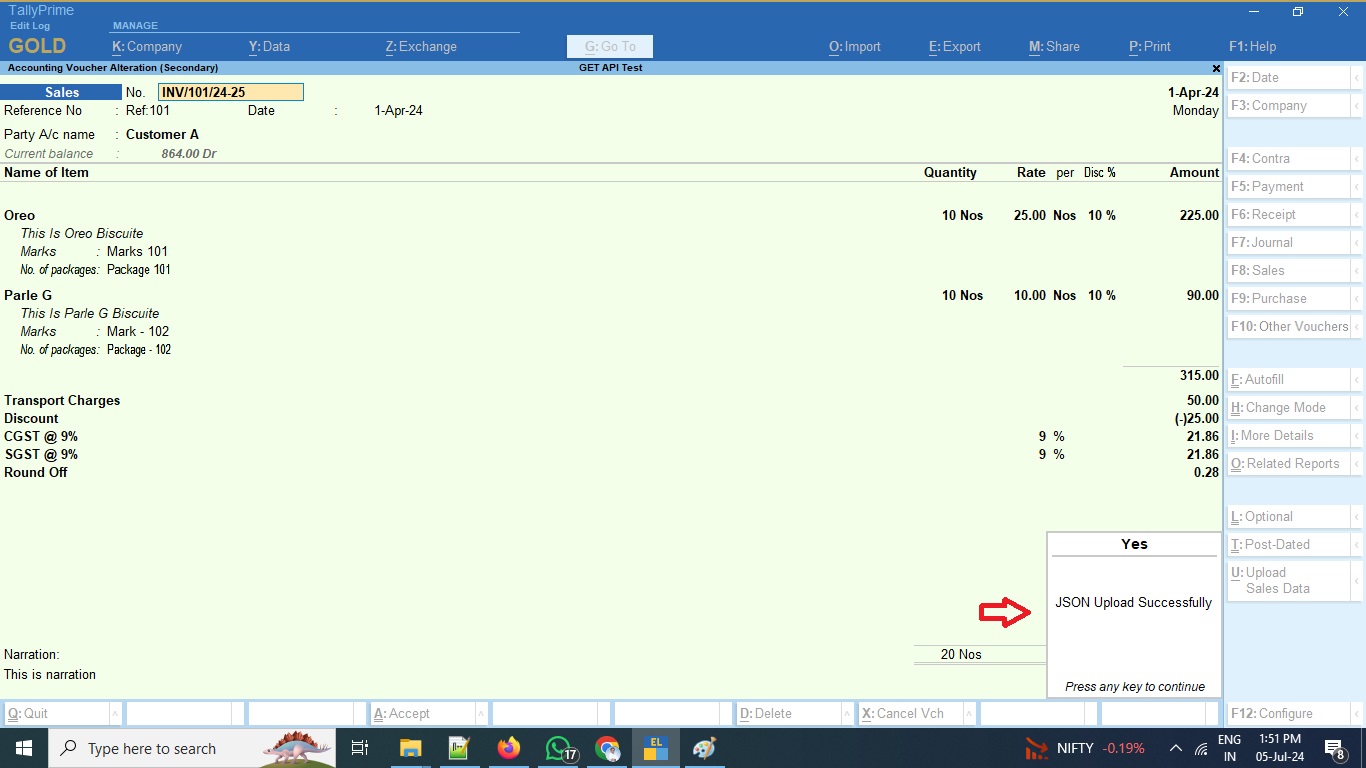
Upload Multiple Vouchers
If you wish to upload multiple/bulk vouchers then you can do so by selecting multiple vouchers and then click on the button Upload
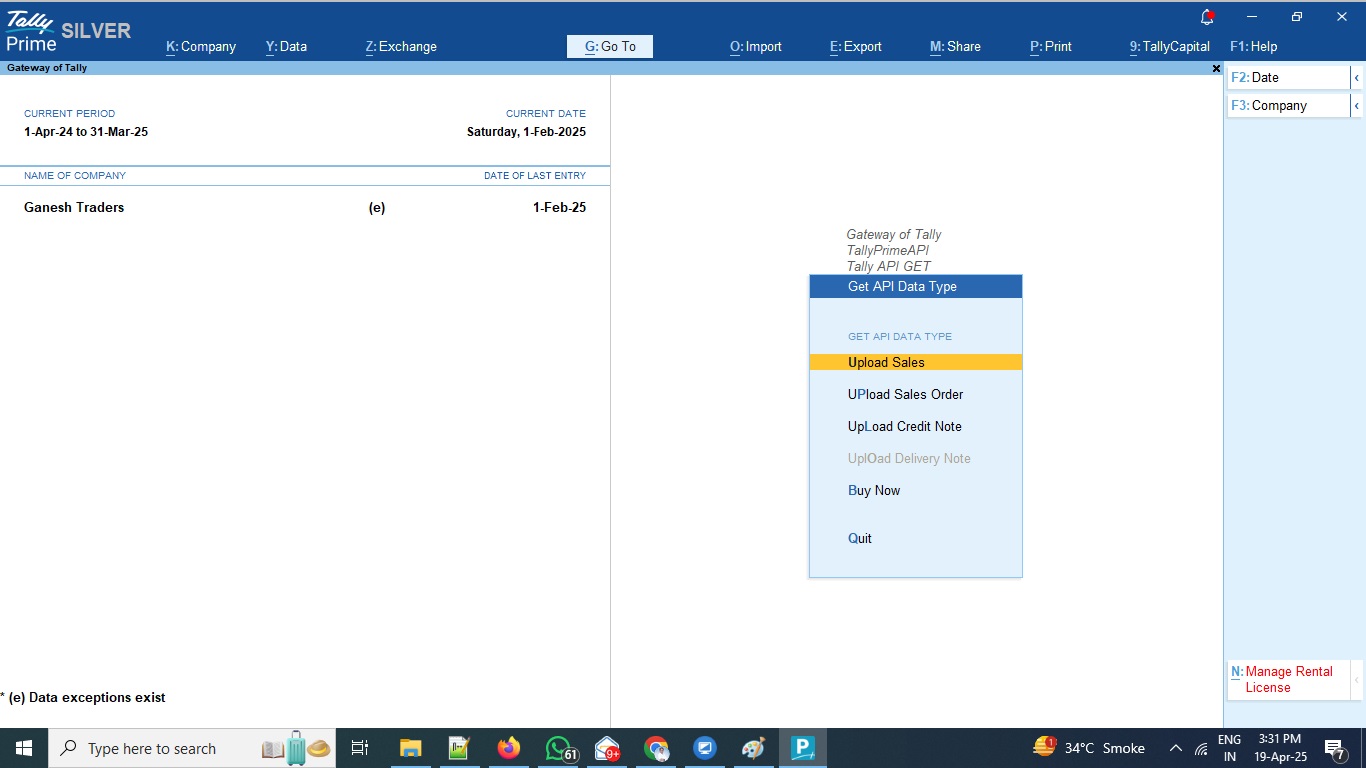
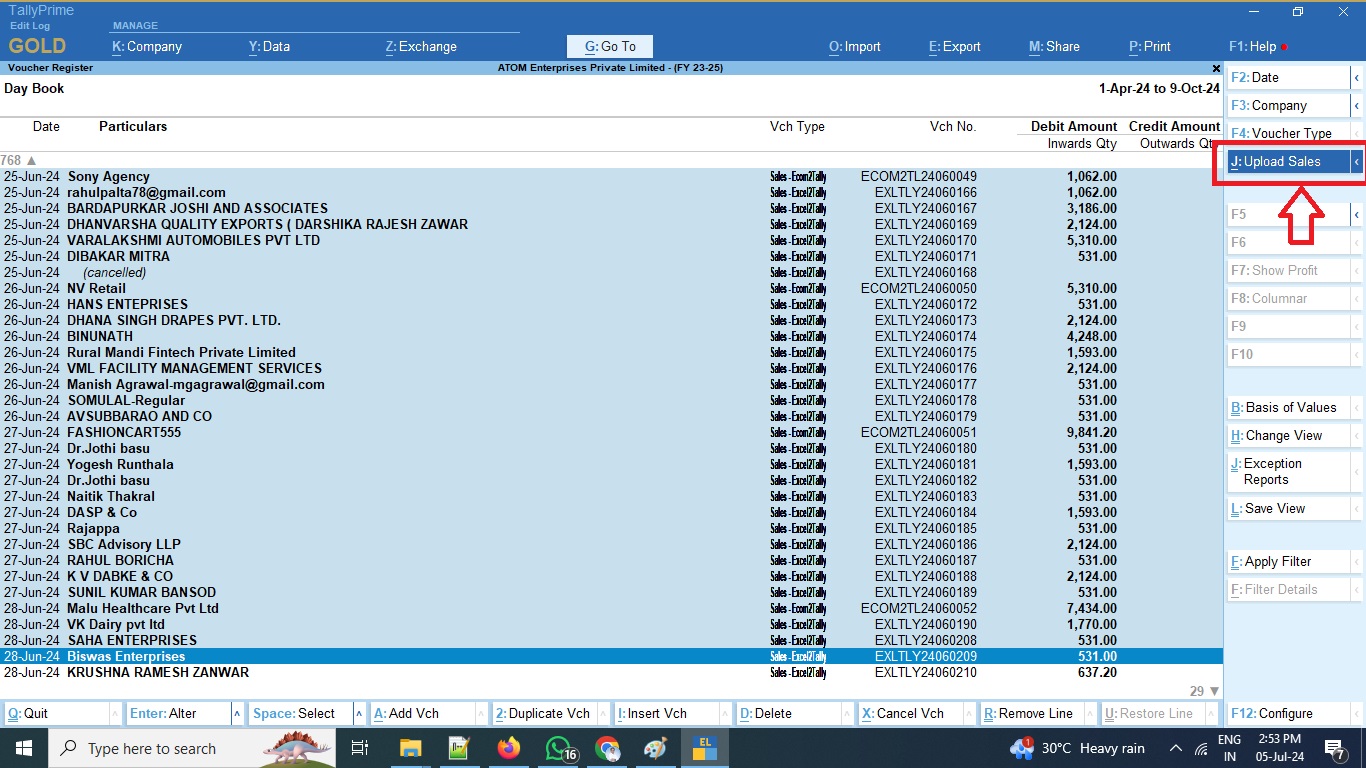
Data Format & Integration
Data from TallyPrime will be extracted in structured JSON format and that can be used for integration with your database like MySQL, MSSQL, Mongodb, etc
Using our TallyPrime GET API plugin you can use Tally data to build MIS reports using PowerBI, Tableau and similar BI tools, you can integrate Tally data with your existing ERP & CRM, you can use Tally data to build your mobile apps to display important financial information’s.
Download TallyPrime GET API Plugin Free Trial
